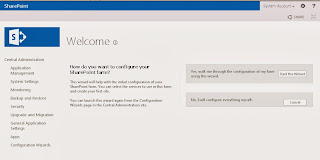Unable to create Website. Giving the Error” Server Error in’/’ Application
Issue: After changing the Password in AD, Not able to create the website. “Keep
Saying working on it”
Event ID: below is the Event generated in Application Log every
time creating web site.
·
Log
Name: Application
·
Source: ASP.NET 4.0.30319.0
·
Date: 12/3/2013 3:37:00 PM
·
Event
ID: 1309
·
Task
Category: Web Event
·
Level: Warning
·
Keywords: Classic
·
User: N/A
·
Description:
·
Event
code: 3005
·Event message: An unhandled exception
has occurred.
·Event time: 12/3/2013 3:37:00 PM
·Event time (UTC): 12/3/2013 7:37:00
AM
·Event ID:
2405866b68204f8caf1e3417975cb08f
·Event sequence: 119
·Event occurrence: 2
·Event detail code: 0
· Exception message: The password
supplied with the username was not correct. Verify that it was entered
correctly and try again.
·
at
Microsoft.SharePoint.Administration.SPFarm.ValidateLogonAccount(String&
username, SecureString password)
·
at
Microsoft.SharePoint.Administration.SPManagedAccount.Verify()
·
at
Microsoft.SharePoint.Administration.SPProcessAccount.ValidateLogonAccount()
·
at
Microsoft.SharePoint.Administration.SPWebApplication.CreateDefaultInstance(SPWebService
service, Guid id, String applicationPoolId, SPProcessAccount processAccount,
String iisServerComment, Boolean secureSocketsLayer, String iisHostHeader,
Int32 iisPort, Boolean iisAllowAnonymous, DirectoryInfo iisRootDirectory, Uri
defaultZoneUri, Boolean iisEnsureNTLM, Boolean createDatabase, String
databaseServer, String databaseName, String databaseUsername, String
databasePassword, SPSearchServiceInstance searchServiceInstance, Boolean
autoActivateFeatures)
·
at
System.Web.UI.WebControls.Button.RaisePostBackEvent(String eventArgument)
·
at
System.Web.UI.Page.ProcessRequestMain(Boolean includeStagesBeforeAsyncPoint,
Boolean includeStagesAfterAsyncPoint)
Cause: set the managed account and creating the web app with the managed account.The changed password was not updated in the managed
account.
Resolution: Follow the below steps to change the
Updated password for managed account.
·
Go
to Central admin->security->general security->configure managed
account->
·
Click
the Edit->check the box on Change password
now->use Existing password->provide the Changed password->click OK.
·
Try
to create a web site, This time you can successes.
Environment:
SharePoint 2010,2013
Please Comment if you need Any Help.Your Feed back is always Welcome.I Am Happy to Help !!!!!