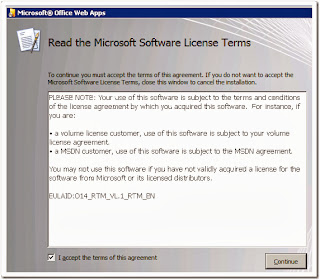This
file cannot be saved because some properties are missing or invalid. Use the
Document Information Panel to provide the correct property values. Errors for
required properties are marked with a red asterisk, and errors for invalid
properties are marked with a red dashed border
Resolution:
Workaround
1
Workaround
2
Please
Comment if you need any Help!!!!
This
file cannot be saved because some properties are missing or invalid. Use the
Document Information Panel to provide the correct property values. Errors for
required properties are marked with a red asterisk, and errors for invalid
properties are marked with a red dashed border
Recently
one of our project is in UAT, user has an issue with the saving of a word
document contains Business fields, in SharePoint 2010.while checking for the
issue, I found MS article says that, the issue is Known and there some work
around to remediate the issue.
Resolution:
work
around for this issue, choose one of the following workarounds:
Workaround
1
· Click New Document in the
Documents tab of the SharePoint 2010 list.
· In Word 2010, click Insert.
· In the Text group,
click Quick Parts, point to Document Property, and then click to
insert the control for the business data column.
· Add data to the control for the business
data column, and then save the document.
Workaround
2
· Create a new document in the client
computer.
· Upload this document to the document
library.
· Input the value for the required Business
data field when you are prompted to do this.
Referred
Article from MS : http://support.microsoft.com/kb/981688
Please
Comment if you need any Help!!!!