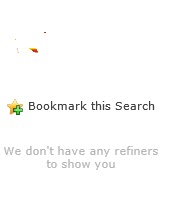Antivirus For SharePoint
1. Forefront Protection for SharePoint 2010
This still will work fine with SharePoint 2013. However as the
product is discontinued, If you already have it, it will continue to be
supported until December 31st 2015. You will receive AV definition updates
until that date as well. After that you need to migrate to some other AV.
2. AvePoint DocAve Antivirus for SharePoint
This product is discontinued. There is no option to
choose this.
3. Trend Micro Portal Protect
This supports the SharePoint 2013.Trend Micro released Portal
Protect SharePoint Security with SharePoint 2013 support:
http://www.trendmicro.com/us/enterprise/network-web-messaging-security/portalprotect-microsoft-sharepoint/index.html
4. Bit Defender
This product is discontinued. There is no option to
choose this. This one is not supported for SharePoint 2013.check the Details on
below.
http://www.bitdefender.com/business/security-for-sharepoint.html#System
Requirements
5. Symantec Protection for SharePoint
This supports the SharePoint 2013.find the details below.
Released Portal Protect SharePoint Security with SharePoint 2013 support
http://www.symantec.com/protection-for-sharepoint-servers
6. McAfee Security for SharePoint
This supports the SharePoint 2013.McAfee updated Security
for SharePoint with SharePoint 2013 support:
http://www.mcafee.com/us/products/security-for-microsoft-sharepoint.aspx
7. Kapersky Security for SharePoint Server
This supports the SharePoint 2013.Kapersky Security supports
SharePoint 2013.
http://www.kaspersky.co.uk/business-security/sharepoint