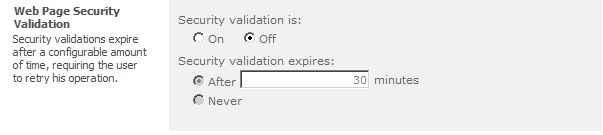The trial period for this product has expired on SharePoint
Issue: While working
on SharePoint 2013 in My test lab, all of surprise when I browse the site,
it was shown an error message "The trial period for this product has
expired."
Cause: There are some
of the reasons that we see the error, below are the ones that cause the error.
- SharePoint that we use is trailed version and it was expired.
- Issue with Central
Administrator Application pool Account
- issue with my registry.
Solution:
1. SharePoint that
we use is trailed version and it was expired
In this case, we should go to
licensed version or uninstall SharePoint totally and install again to use the
trail version for some days.
2.
Issue with Central Administrator
Application pool Account
Ensure that the Central Administrator Application pool is running with
the Local admin account not with the Network Administrator.
Go to Run--> inetmgr-->Application Pools--> SharePoint Central
Administrator--> Advanced Settings--> Identity
Or add the
current application pool identity account to local Administrator group.
Ensure to do Run "iisreset"
3.
issue with my registry.
If seeing the same issue after applying the above solutions.
Then it should be some configuration issue.
Run the SharePoint PSConfiguration wizard and check.
Or
Run psconfig.exe -cmd secureresources and check.
Please Comment if you need Any Help.Your Feed back is always Welcome.I Am Happy to Help !!!!!