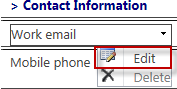How do I migrate SharePoint User Alerts to sharepoint Online:
Alerts are created on items, lists, and libraries to notify a user of when content is changed.
In SharePoint Online, users would be able to create alerts on items, lists, and libraries but most of the migration tools do not migrate alerts form SharePoint on-prem.
Migration Limitation:
- ShareGate supports alert migration. However, it will trigger emails to users who registered for alerts during migration.
- Communicate this to users about the alerts limitation
- Once the signoff is received post UAT, alerts will be migrated during delta/incremental migration.
- Migration time will increase as Alerts need to be copied separately after content migration.
I hope the above information will help you to resolve the issue, in case of any queries/questions regarding the above mentioned information then please let me know. I would be more than happy to help you as well as resolves your issues, Thank you.
.jpeg)