Document farm configuration settings in SharePoint 2013
we can document farm configuration settings in SharePoint 2013 by using Windows Power Shell.A very good article from MS how to do this.
Thanks to MS again.
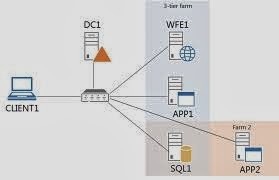
Please Comment if you need Any Help.Your Feed back is always Welcome.I Am Happy to Help !!!!!
we can document farm configuration settings in SharePoint 2013 by using Windows Power Shell.A very good article from MS how to do this.
Thanks to MS again.
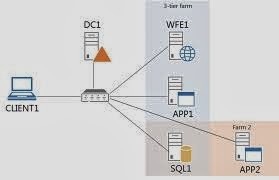
v
MS Article: http://technet.microsoft.com/en-us/library/ff645391.aspx
Documenting
your farm while things are working properly, will make finding troublesome
changes a lot easier
Please Comment if you need Any Help.Your Feed back is always Welcome.I Am Happy to Help !!!!!







