How
to Upload Multiple documents in SharePoint 2013
The "Upload
Multiple" Documents option is deprecated in SharePoint 2013.we can use the
below ways to upload multiple documents.
§
Drag-and-Drop functionality.
§
Windows Explorer
view
Method
1 : Using the drag-and-drop
functionality
Microsoft has done an incredible job
by adding this feature to the highly popular document libraries. On any
document library you can now simply Drag and Drop the document and it will be
upload with a quick progress bar.
Simply select multiple document from
local and drag it onto the document library. The window will change to “Drop
here..”
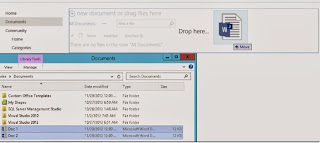
You can see the Upload documents
Status bar next at the Document Libraries title.
You would see Upload Complete once
the upload completes.
Note: Feature will not
work with the IE version Internet Explorer version 8.0.6001.18702IC
Method 2 : Windows
Explorer view
To Open Windows Explorer click on
Upload Document button as shown in picture below
Next in the Add Documents popup click on “Upload Files using windows Explorer Instead”
we will expect the following error
To resolve this add the SharePoint site as Trusted in your Browser and Make sure that the Web Client service is running. Follow step below to resolve this.
Click Start, click Run, type services.msc, and then press Enter.In the list of services, locate the Web Client service, and then make sure
that its status in the Status column is set to Started. If its status is not
set to Started, double-click Web Client, click Start, and then click OK.
Once done restart the browser and
try opening the Windows Explorer again. In the Windows Explorer you can copy
and paste Multiple documents as done in earlier SharePoint versions.



No comments:
Post a Comment
Your feedback is Much Appreciated. I will try to reply to your queries as soon as possible!!Anil Avula